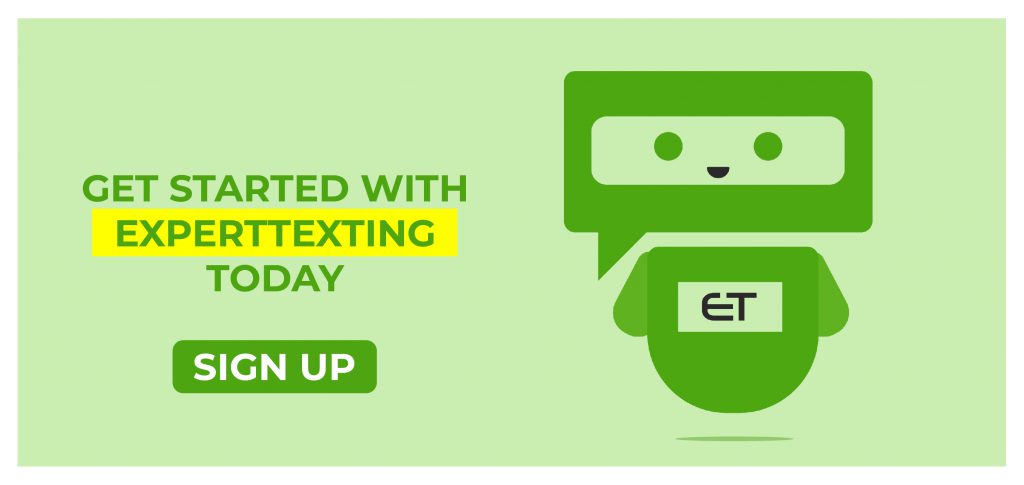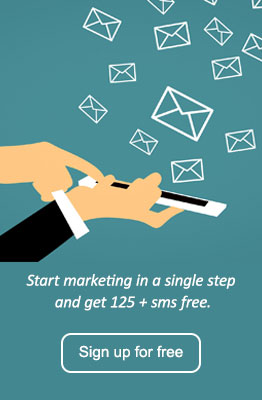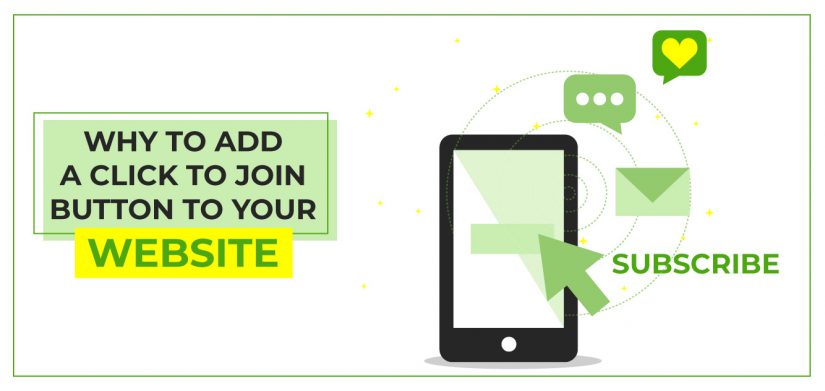
Why Add a Click to Join Button to Your Website
As making phone calls becomes easier, people seem to avoid them. The reason is that there is something better than phone calls – text messages. Most people incline texting because of the simplest reasons – they are direct. This is why marketers have boosted the text marketing industry. However, text marketing requires you to have prior express consent from the people you send messages to. Out of the many different ways, one way is the click to join button.
Click-to-join is one of the easiest ways to allow people to subscribe to your list. It helps show prior express consent and reduces the chances of human error while subscribing. In this guide, we will talk about this button in detail and how it can help you.
What is Click-to-Join?
A click to join button is a button that you can place on your website. When mobile users tap on the button, they are instantly redirected to their default messaging application. Here, they have a pre-drafted and pre-addressed message. All the person has to do is press send and they are a part of that list. These buttons are made against a keyword. This means that one button helps a subscriber to join in on one keyword.
These buttons are very useful since they reduce the human error chance. If your customer types in the wrong keyword, or they put the wrong number in, your lead will waste. However, with a click to text, the customer has to press the button and then press send only. The chances of making errors reduce by a greater margin.
How To Add Click-to-Join Button to Your Website
ExpertTexting makes click to join very easy for you. You can simply create the button with ExpertTexting and place the button on your website in a few simple steps. Make sure to sign up to ExpertTexting first to use this feature.
Step 1:
Go on the ‘Keywords’ option from the left side of the page. Here you will see a list of all your keywords. You can either create a new one or use the existing one. Watch the video to know how you can create a new keyword.
Step 2:
Choose the keyword that you want to use. Adjacent to the keyword you will find the option ‘Click-to-join’ Click on that.
Step 3:
Now you can customize your button as per your requirements. Add the text, color, and all the other details when you style your button.
Step 4:
Once the button is up to par, click on ‘copy code’. Your code will be copied to the clipboard. Now place it where you want to put it up on your website.
That’s it! You have successfully created your click to join button. Watch the video below for more details.
Why use Click-to-Join?
Click to Join is an easy way to help people subscribe to your list. It can change the way you derive your web traffic. Here are a few reasons why you should use this button.
- Google Favors Click to Join
Recent changes in the Google policy suggest that Google might just be favoring businesses with a click to join or click to text button. A lot of people have already taken advantage of the click-to-text ads on Google.
However, websites with click-to-join may have an upper hand. The audience that looks for a business mostly ends up making a purchase. They are the highest intent audience. Moreover, a study showed that 70% of web traffic is from mobile phones. This means that converting your web traffic to your text marketing channel is much easier through Google. Hence, you should add your click to join button. - Consumers prefer texting
A study showed that over 63% of consumers prefer businesses messaging them instead of calling them. This is a high number that needs to be addressed. Consumers and people, in general, prefer texting rather than calls. Click to join allows them to get in touch with you via text messages instantly.
You can add them to your promotional list, or help them out with their queries. Regardless of what you choose, consumers will be much happier texting you. - Keep records
While click to call is also a great way to build communication, it comes nowhere near click to join texts. You see, with ExpertTexting, all the messages are safe in your inbox. You can view them anytime you want. Moreover, you can send one-on-one replies with the conversational style inbox as well.
Calls are unpreferable and they do not keep records. Hence, for any purpose when your customer reaches out, you can have your conversation saved. With ExpertTexting you can also export your conversations to your computer system and save them.
Get Your Click to Join Button with ExpertTexting
ExpertTexting allows you to make a click to join button for your website. You do not need to do long hours of coding to make this button. Simply create it visually and copy the code to your website.